Procreate has two different types of files for brushes. A .brush file for an individual brush or a .brushset files for a library of brushes and to install them you must do the following:
STEP ONE:
Download your file to the Files app on the iPad and choose a folder like On My iPad, iCloud Drive or a folder of your choice. If your download is a .zip file you will first need to unzip the file by doing the following:
A.) Tap the .zip file, which you already downloaded to the iPad from Step One and the .brush or .brushset file will unzip in the same folder. NOTE: You can also use an unzip program of your choice.
STEP TWO:
In the folder with your downloaded file tap on the .brush or .brushset file and the screen should say importing on the screen.
STEP THREE:
Open Procreate if the file you imported is a .brush file you will find the brush in the “Imported “library by and default its the very last library in the list (unless you moved it). If the file you imported is a .brushset file you will find a new brush library at the very top of all your current brush libraries.

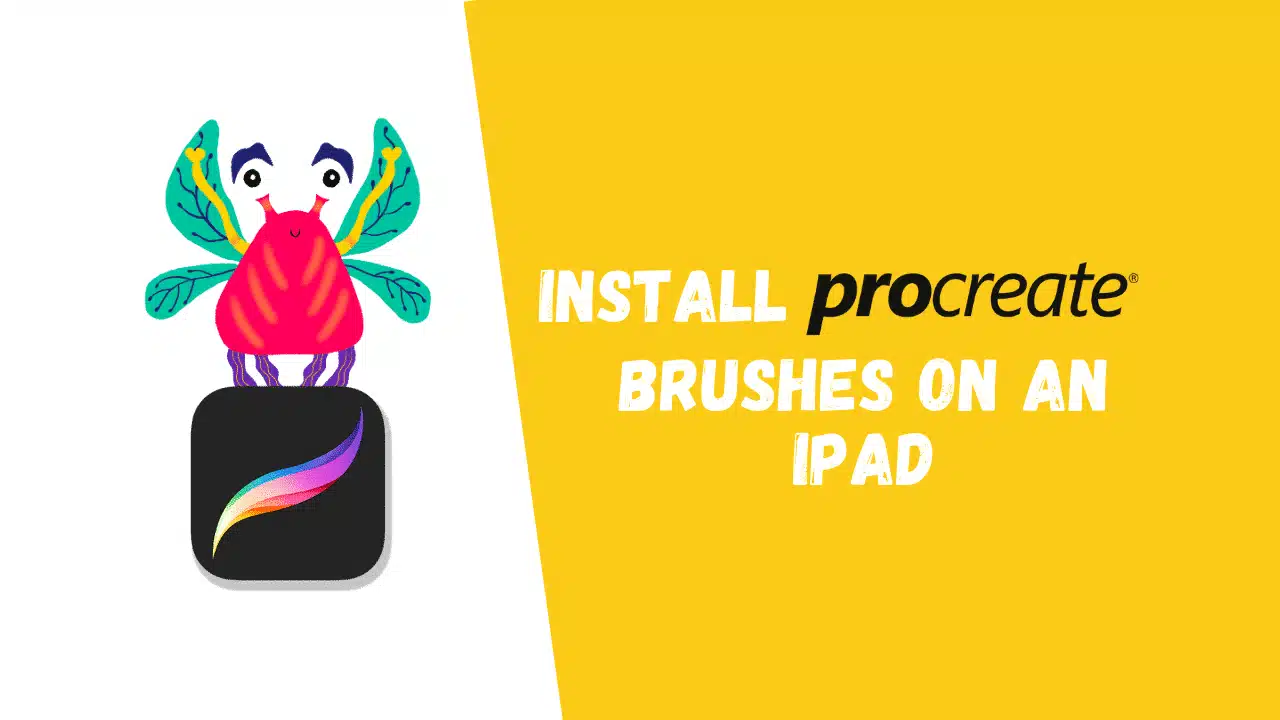
Exactly.
Thx!